Linx 1010b - Debian Setup
Debian Setup - Linx 1010b
Download the net install iso firmware-10.4.0-amd64-i386-netinst.iso from
cdimage.debian.org/debian-cd/current/multi-arch/iso-cd/
This already contains bootia32.efi so flash it to a USB drive with the program of choice, Balena Etcher or gnome-disks work nicely. Then proceed to install Debian on you Linx 1010b, you will need usb wlan for this as the internal wireless card will not work until the system is fully installed. Once Debian is installed update it, I installed the Mate desktop as it suits my needs and is low on resources.
To get the touchscreen aligned in the system and in lighdm follow my guide here
https://djh66.blogspot.com/2019/06/linx-1010b-remove-all-signs-of-w10.html
To get the battery & power functioning.
Install "Mainline" GUI for updating the kernel.
mainline_1.0.11.0000_amd64.deb
https://github.com/bkw777/mainline
https://github.com/bkw777/mainline/releases
install this and then update the kernel to the latest mainline one I went one further and installed the RC7 version, whatever you do this should get the power setup functioning correctly. (It did for me)
Use this command to install missing firmware after the kernel update
sudo apt-get install firmware-linux
For Bluetooth (A messy hack - but necessary)
Obtain a copy of Ubuntu Mate, flash it to a USB drive with Unetbootin.
Once flashed obtain a copy of bootia32.efi from https://github.com/hirotakaster/baytail-bootia32.efi
place the bootia32.efi file in EFI/BOOT on the freshly flashed Ubuntu Mate USB drive.
Boot into the UB-Mate system and copy the rtl_bt file from /lib/firmware to another external drive. Then shut down and reboot into Debian, open the file browser (Nemo) is preferred as it has "open as root" available, open /lib/ as root navigate to the firmware folder an replace the "rtl_bt" with the one copied from UB-Mate. Reboot and the onboard Bluetooth should now work.
Proceed an set the system up however you wish.
Download the net install iso firmware-10.4.0-amd64-i386-netinst.iso from
cdimage.debian.org/debian-cd/current/multi-arch/iso-cd/
This already contains bootia32.efi so flash it to a USB drive with the program of choice, Balena Etcher or gnome-disks work nicely. Then proceed to install Debian on you Linx 1010b, you will need usb wlan for this as the internal wireless card will not work until the system is fully installed. Once Debian is installed update it, I installed the Mate desktop as it suits my needs and is low on resources.
To get the touchscreen aligned in the system and in lighdm follow my guide here
https://djh66.blogspot.com/2019/06/linx-1010b-remove-all-signs-of-w10.html
To get the battery & power functioning.
Install "Mainline" GUI for updating the kernel.
mainline_1.0.11.0000_amd64.deb
https://github.com/bkw777/mainline
https://github.com/bkw777/mainline/releases
install this and then update the kernel to the latest mainline one I went one further and installed the RC7 version, whatever you do this should get the power setup functioning correctly. (It did for me)
Use this command to install missing firmware after the kernel update
sudo apt-get install firmware-linux
For Bluetooth (A messy hack - but necessary)
Obtain a copy of Ubuntu Mate, flash it to a USB drive with Unetbootin.
Once flashed obtain a copy of bootia32.efi from https://github.com/hirotakaster/baytail-bootia32.efi
place the bootia32.efi file in EFI/BOOT on the freshly flashed Ubuntu Mate USB drive.
Boot into the UB-Mate system and copy the rtl_bt file from /lib/firmware to another external drive. Then shut down and reboot into Debian, open the file browser (Nemo) is preferred as it has "open as root" available, open /lib/ as root navigate to the firmware folder an replace the "rtl_bt" with the one copied from UB-Mate. Reboot and the onboard Bluetooth should now work.
Proceed an set the system up however you wish.
Any questions - post a comment.
:)


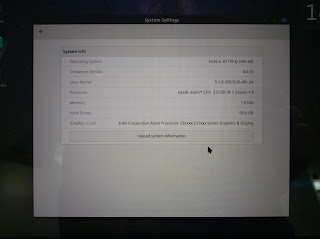
Comments
Post a Comment